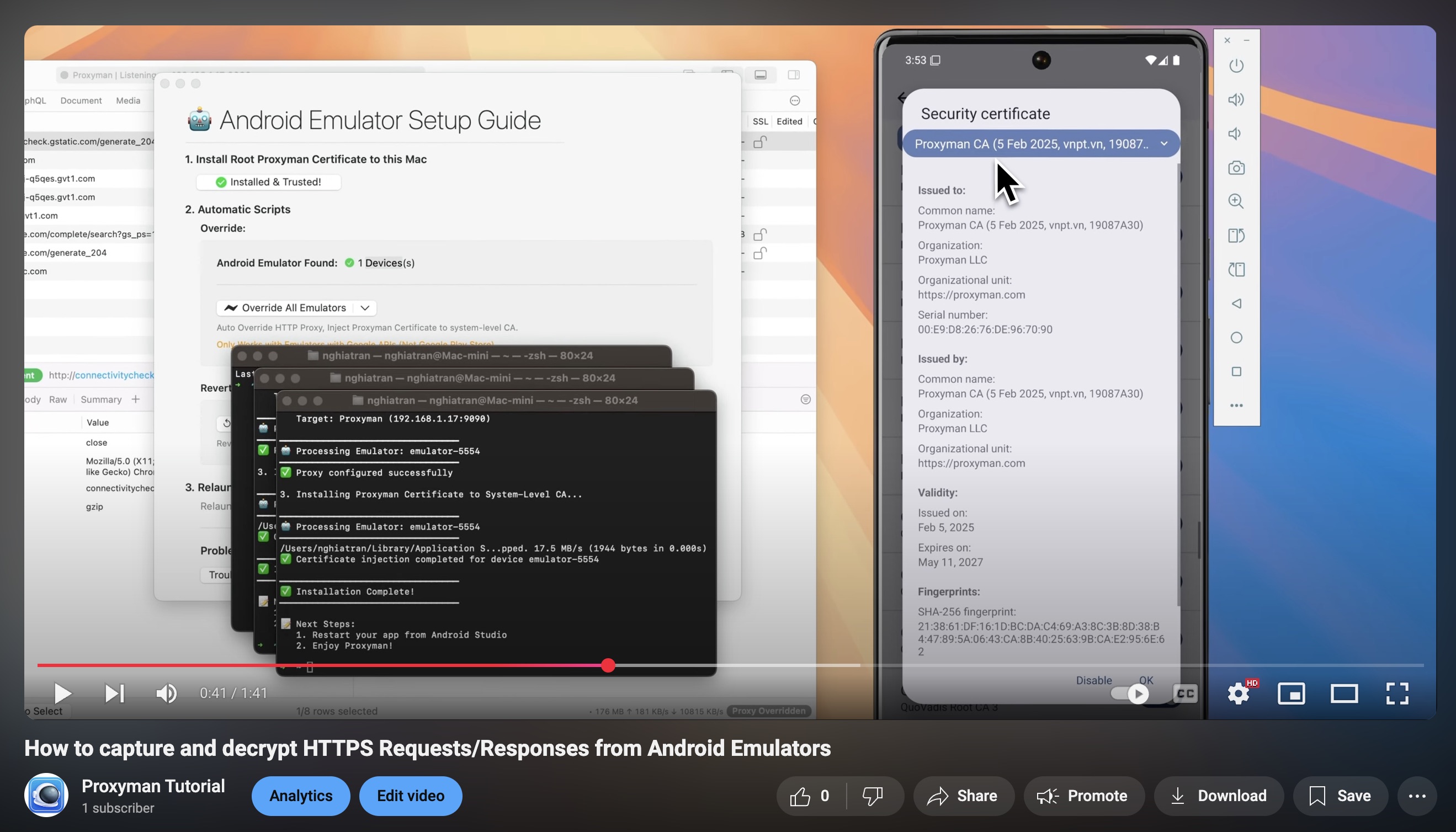How to capture HTTPS traffic from Android Emulators with API 35, Android 15 SDK or VanillaIceCream?
This tutorial will show you how to capture and decrypt HTTPS traffic from Android Emulators with API 35, Android 15 SDK or VanillaIceCream.
Here is what we achieve in this tutorial:
- Setup Proxyman with macOS
- ✅ Capture HTTP/HTTPS requests/response from your Android app on Android Emulators by using Auto Script.
- ✅ No need to config the Proxy, install the certificate, or change any code.
- Proxyman Certificate is installed on system-level Store that allows you to capture HTTPS traffic from any app on Android Emulators.
Here is the Source code for this tutorial
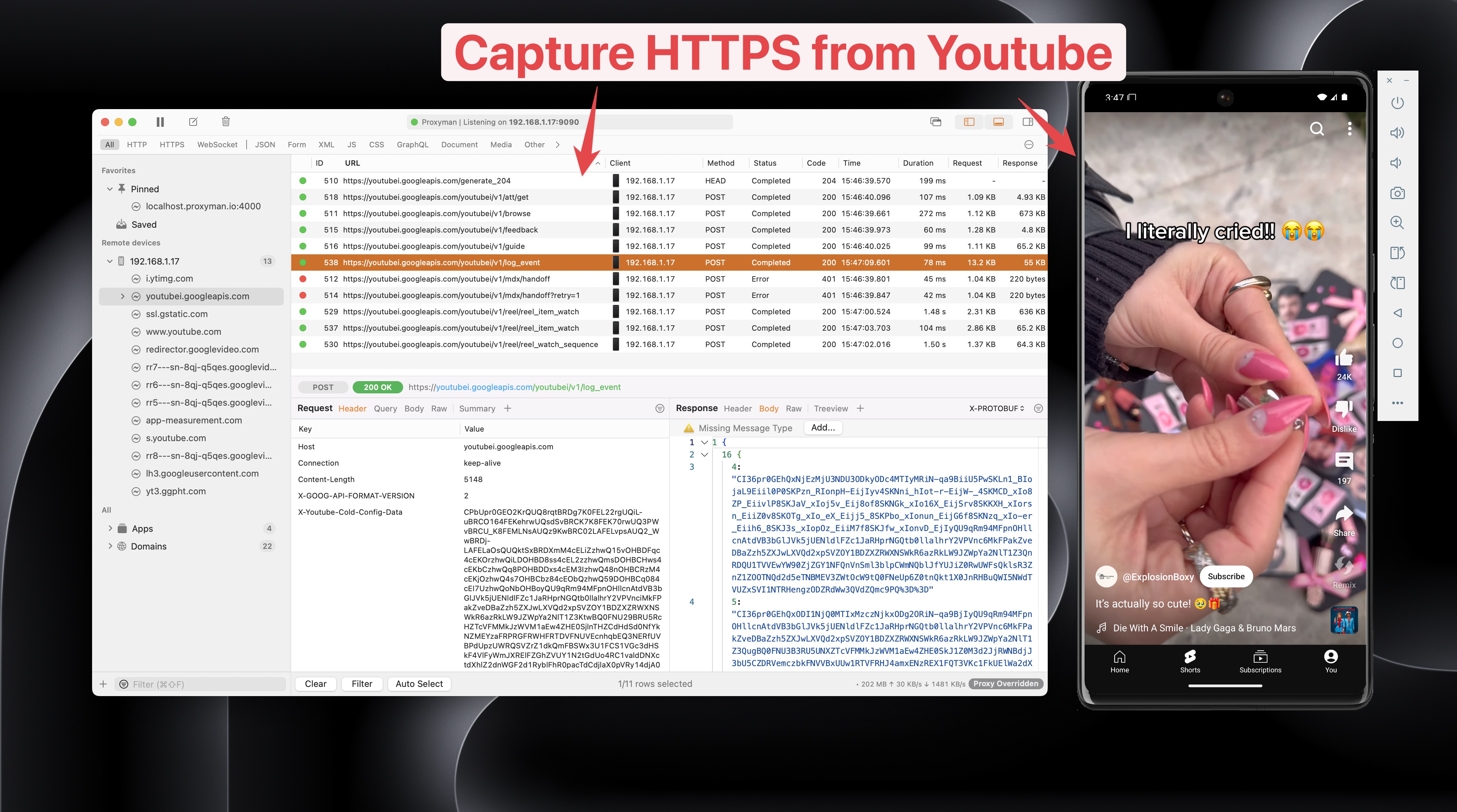
Prerequisites
- Proxyman macOS app
- Android Studio
- Android Emulator. Works with API 31 and above.
- Sample Android App at OKHTTP-Android-Sample
1. Setup Proxyman
- Download Proxyman macOS app from Proxyman website
- To install the Proxyman certificate on your Macbook, let's navigate to the Certificate menu -> Install Certificate for this Mac…
- Follow the instruction to install the certificate.
- Verify the green checkmark on the Proxyman certificate.
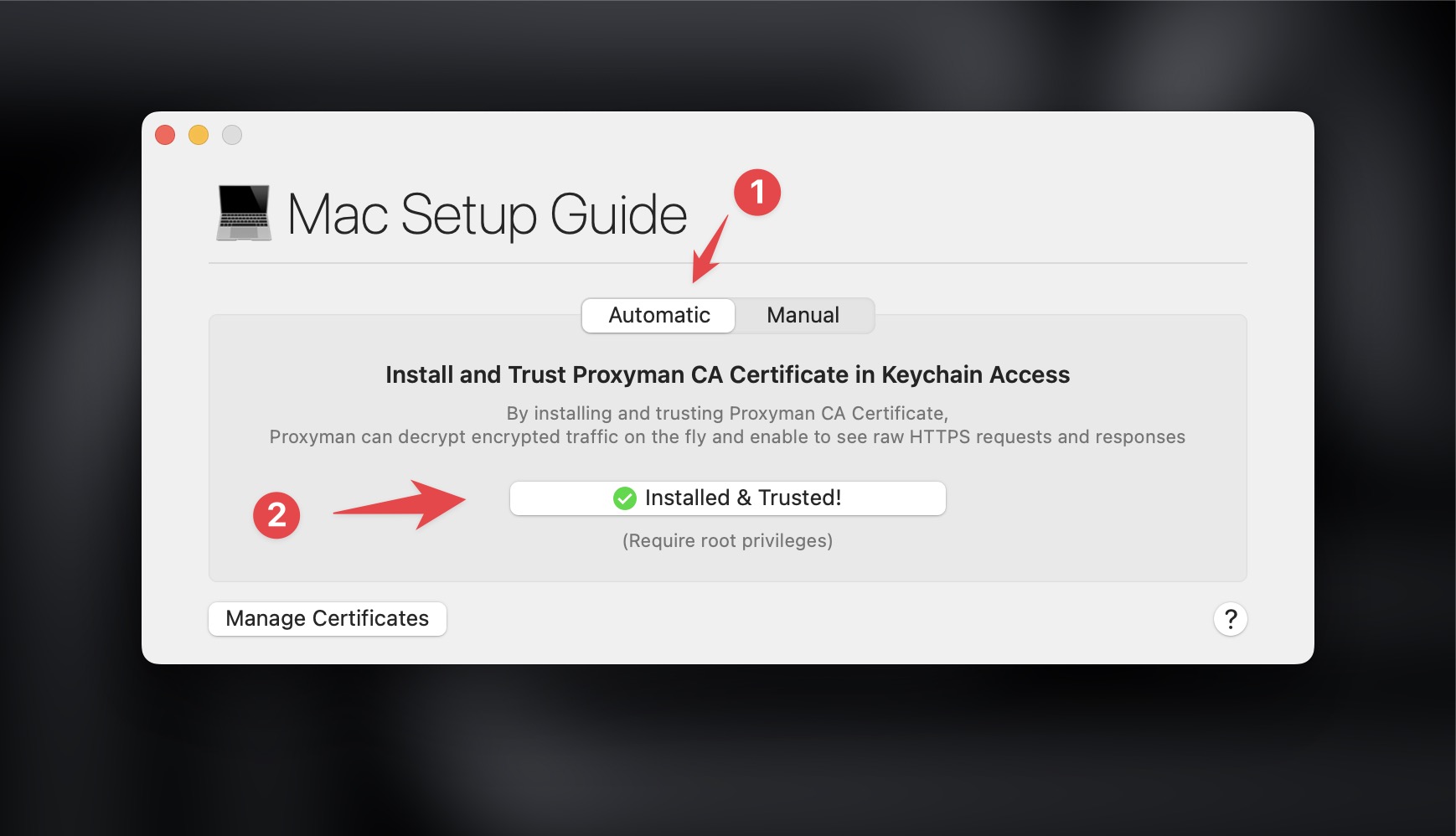
2. Setup Android Emulator
- Download Our Android Sample Code at Github
- Start the project with Android Studio
- Create a new Android Emulator with API 35, Android 15 SDK or VanillaIceCream. Make sure it's Google APIs versions, not a Google Store version.
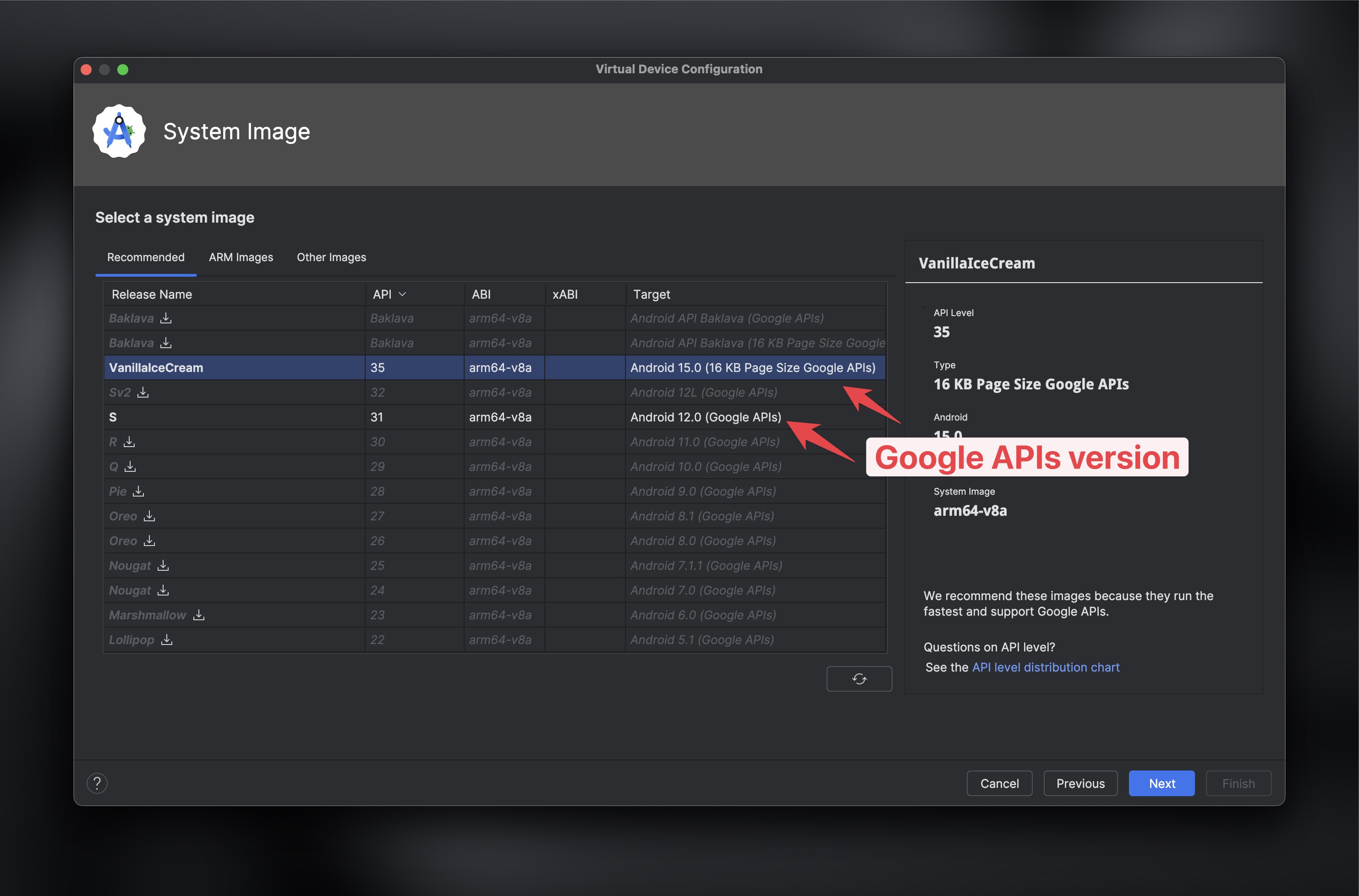
- Launch the Android Emulator.
3. Setup Proxyman with Auto Script feature
This Auto Script will do the following in 1 click:
- Config HTTP Proxy to Proxyman
- Install Proxyman certificate to Android System-Level Store.
When you're ready, open Proxyman -> Certificate menu -> Install Certificate on Android -> Emulators… -> Click on the Override all Emulators button
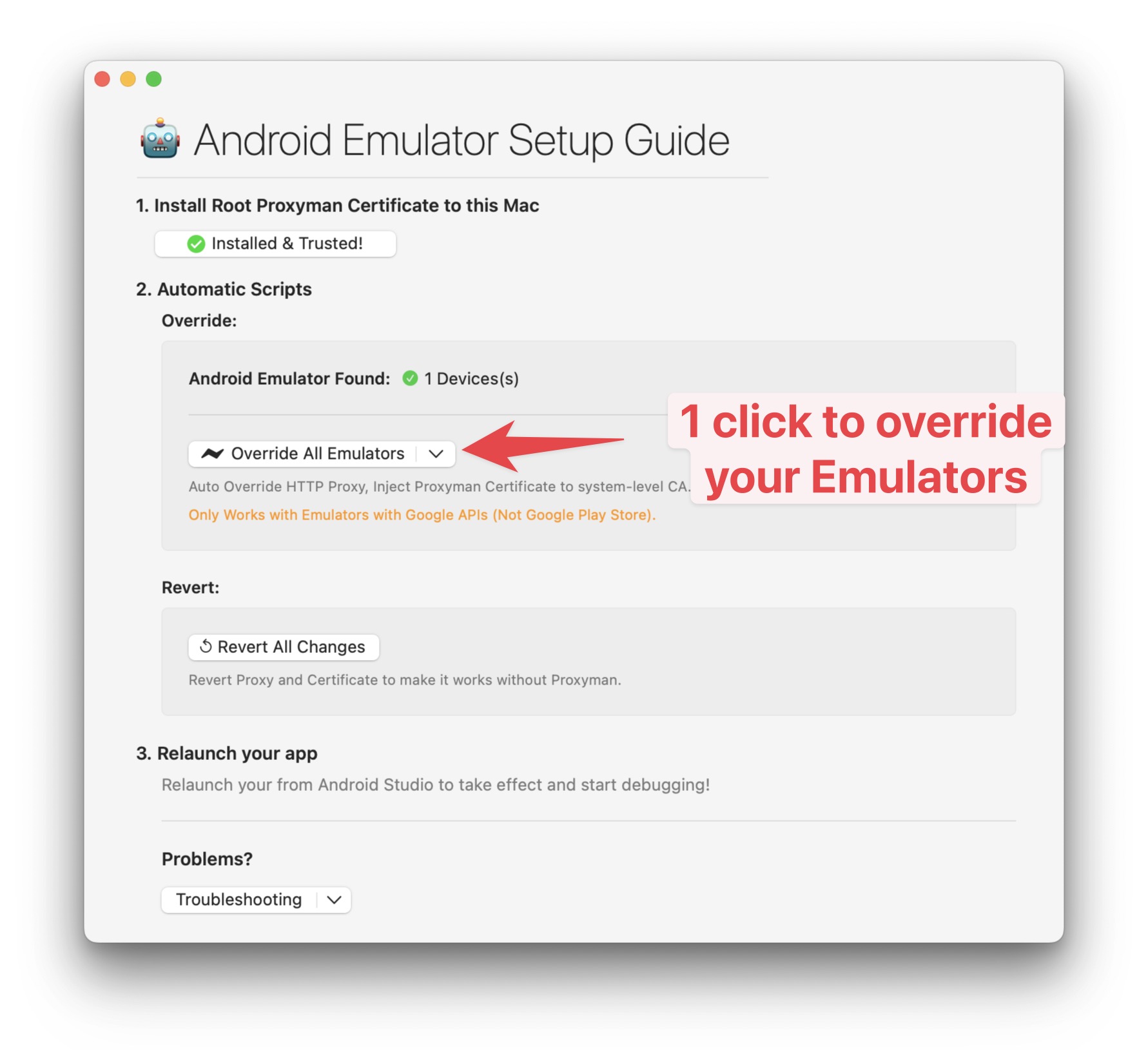
and waiting the Terminal Script to finish.
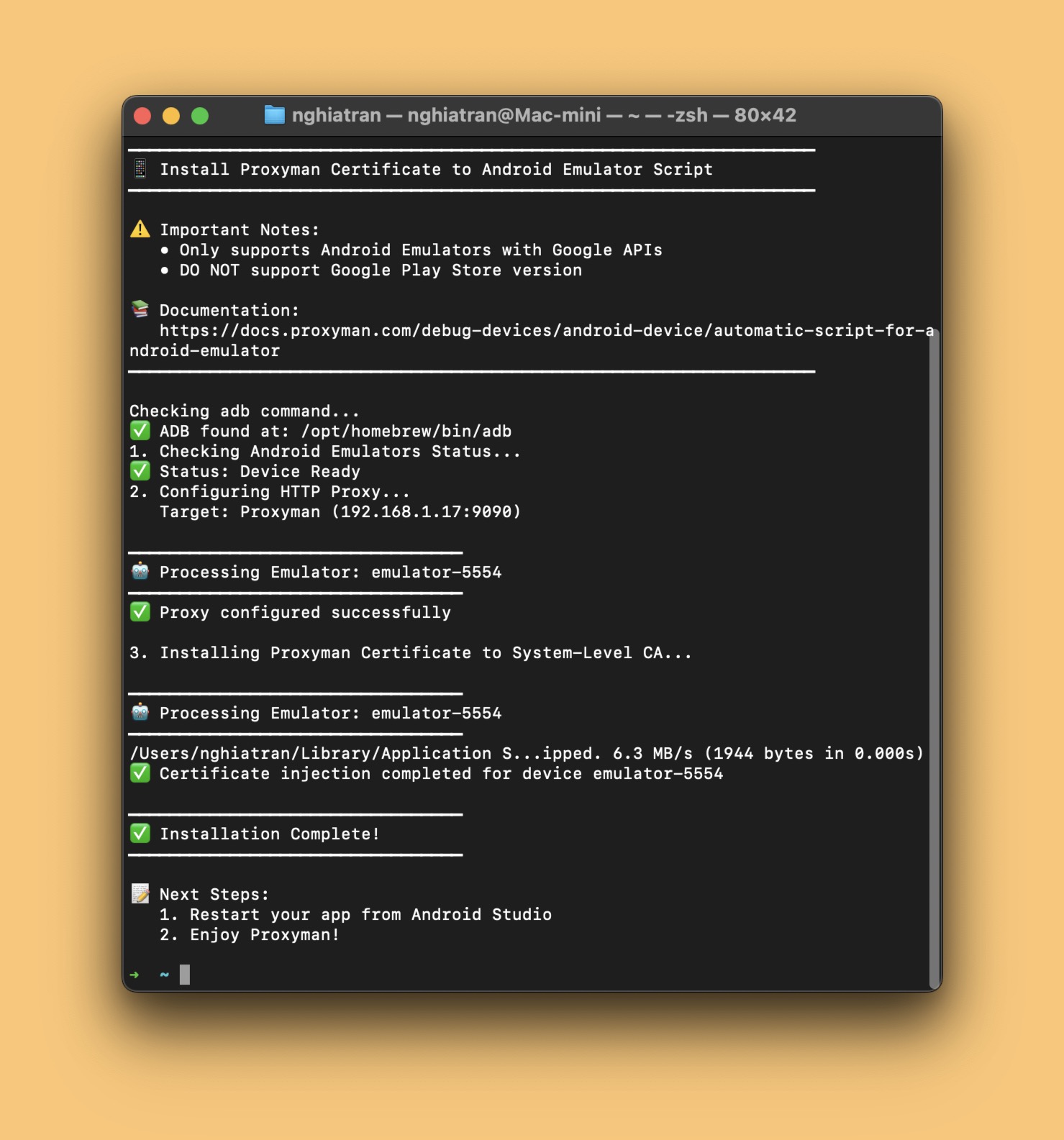
At this stage, you can see the Proxyman certificate is installed on the Android Emulator.
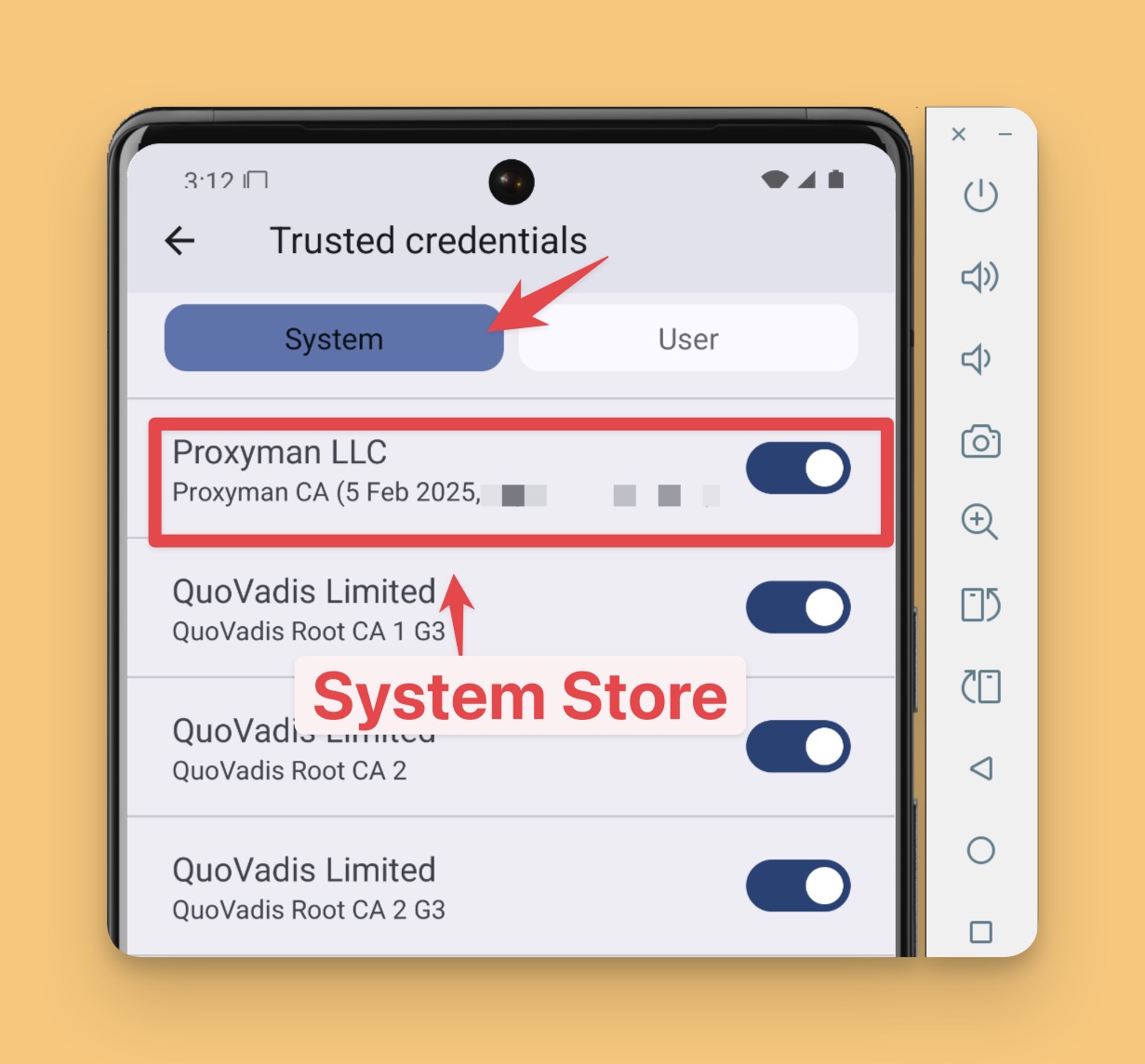
4. Start the Android App
- Start the Android App on Android Emulator
- Proxyman now capture your HTTP/HTTPS requests/response from your Android app, or even Google Chrome or Youtube apps.
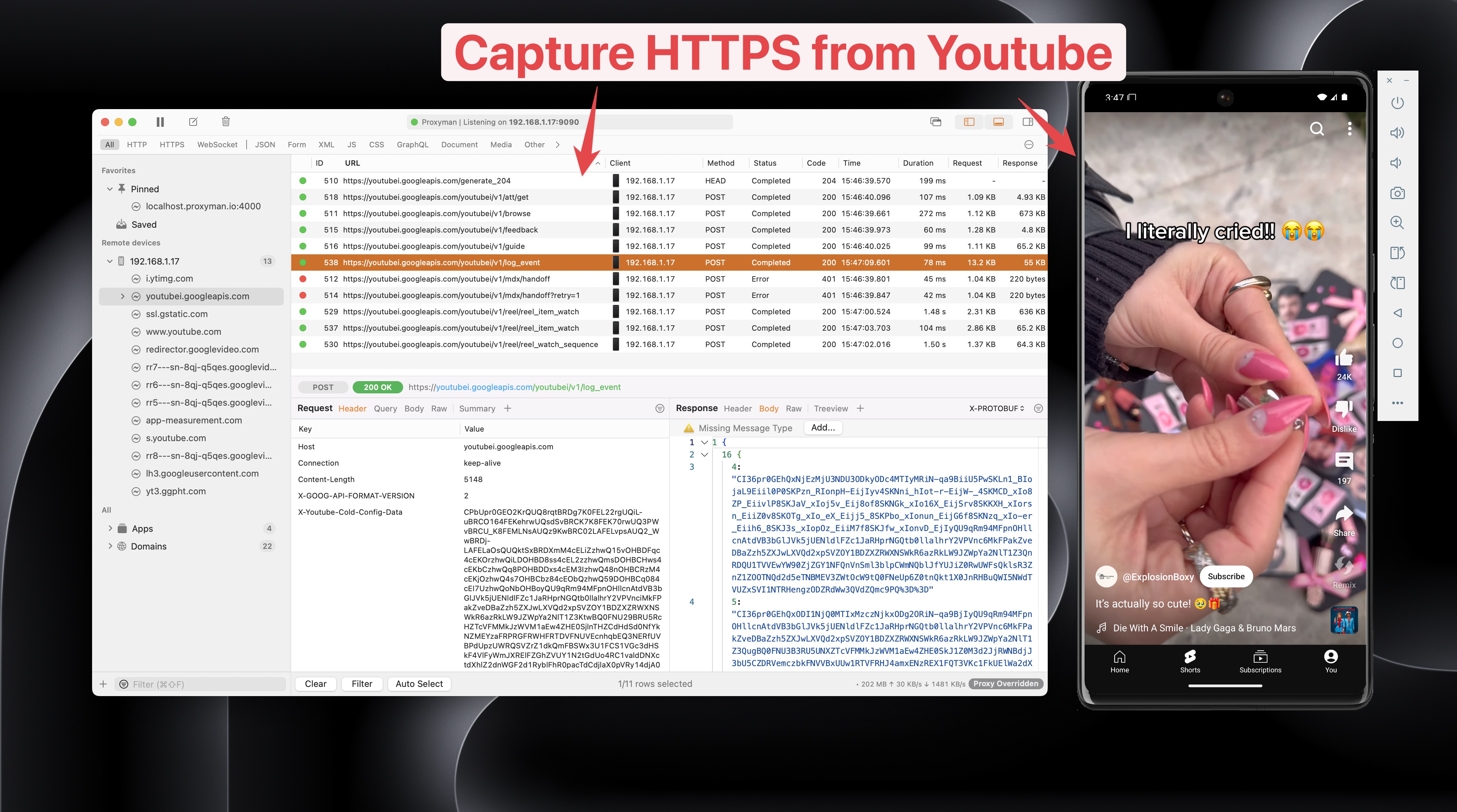
What's next?
- Check out the Android Emulator Auto Script Documentations here
Proxyman is a high-performance macOS app, which enables developers to capture HTTPs traffic on iOS device, iOS Simulator and Android devices.
Get it at https://proxyman.com

Noah Tran