How to capture HTTP/HTTPS traffic from Apple Watch with watchOS 26 (Update 2025)
Here is what we achieve in this tutorial:
- Download and setup Proxyman macOS
- Setup your paird iPhone with Proxyman (iOS 26)
- Set up your Apple Watch with Proxyman (watchOS 26)
- ✅ Start capturing and decrypting HTTP and HTTPS traffic from your Apple Watch with watchOS 26 with Proxyman
1. Download and setup Proxyman macOS
Proxyman is a powerful tool that allows you to capture HTTP and HTTPS from your iPhone, iPad, iOS Simulators without jailbreak or complicated steps.
Before we start, please download and setup Proxyman macOS
- Open Proxyman's website and download the latest version of Proxyman macOS
- Proxyman macOS: Support macOS 12 or later
- Install Proxyman macOS
- Open Proxyman and install the certificate to your macOS Device. You can follow the instruction in
Proxyman > Certificate Menu -> Install for macOS -> Follow the instruction - In the automatic Tab -> Click on the "Install & Trust"
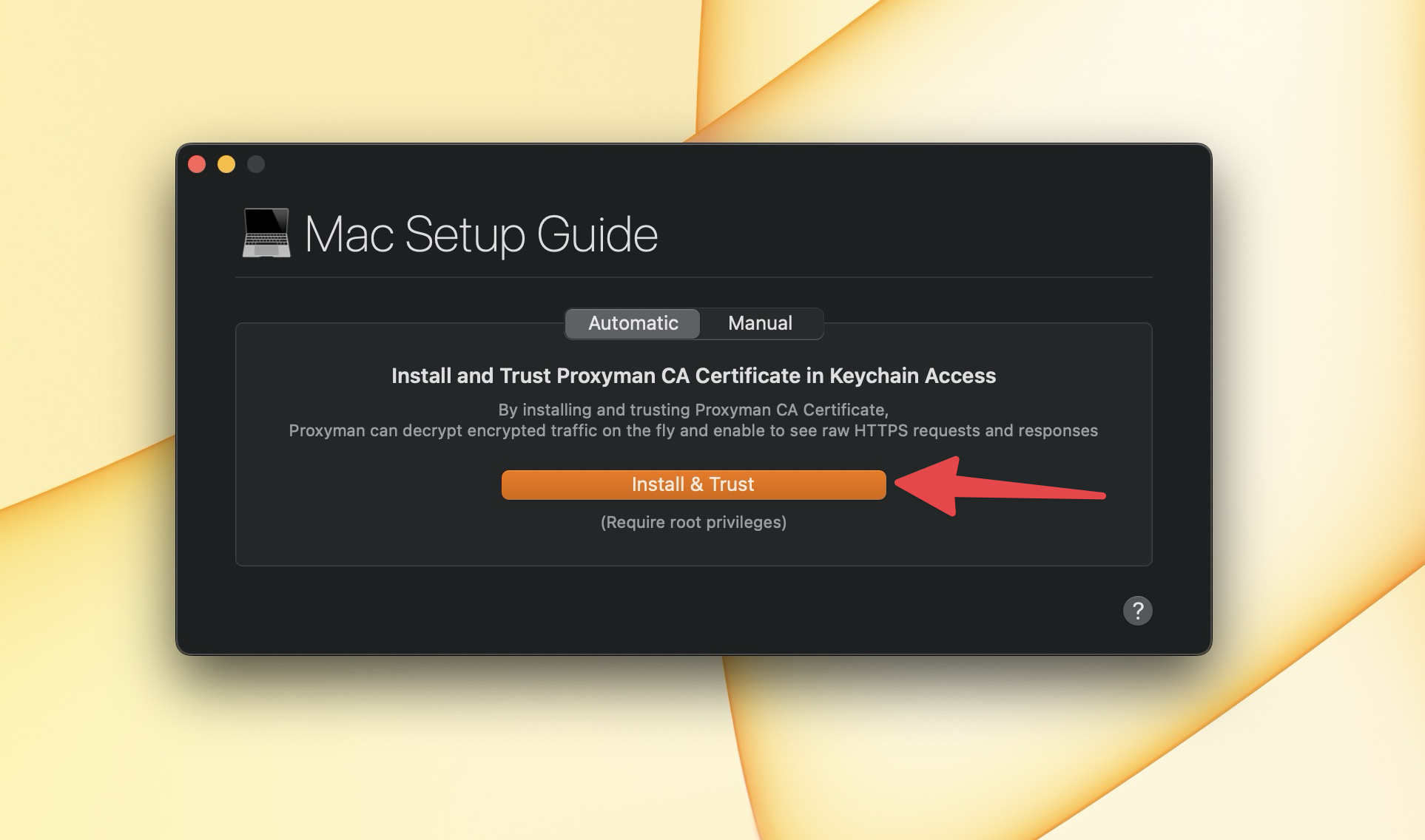
- Verify the green checkmark on the Proxyman certificate
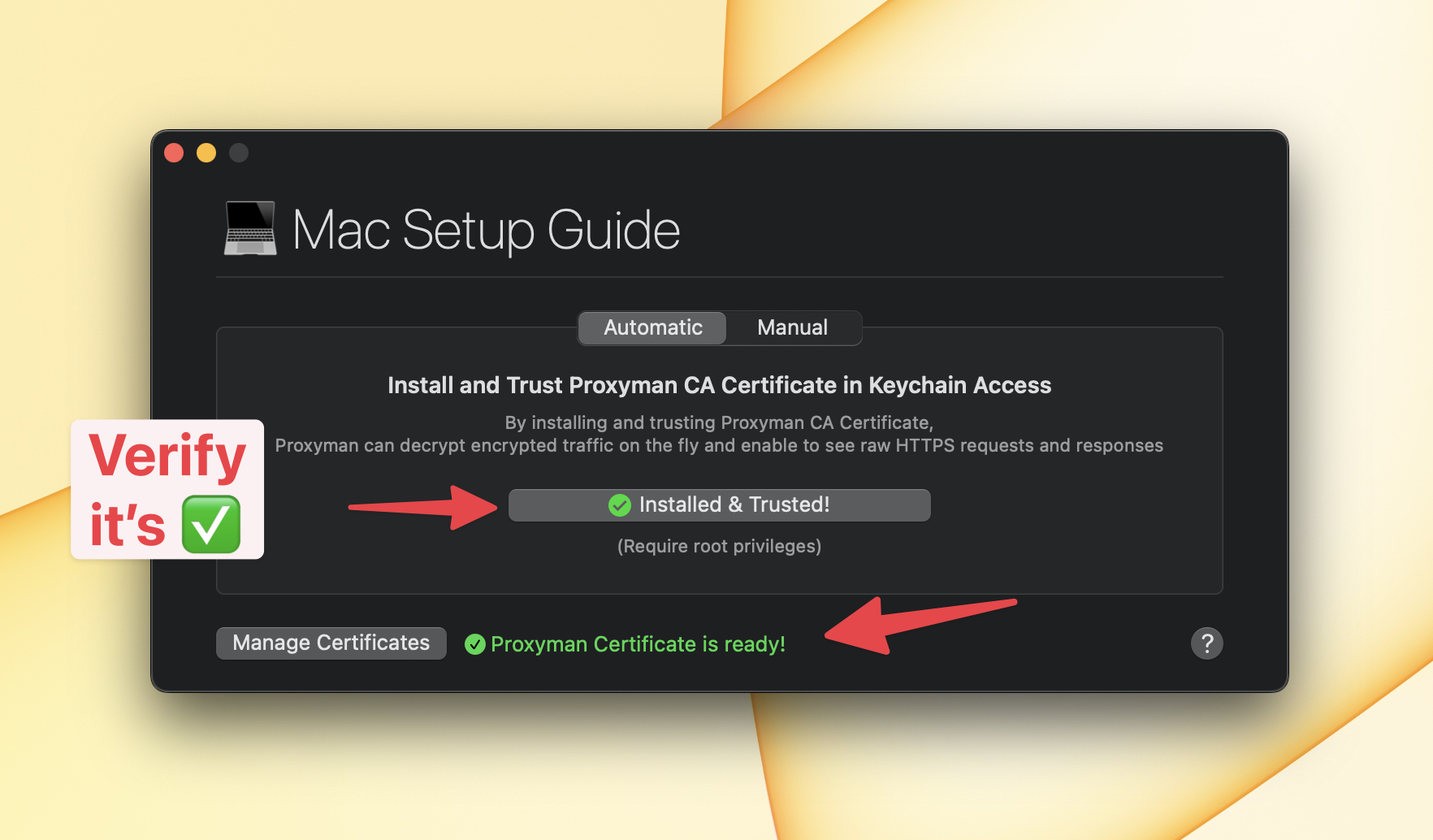
2. Set up your iPhone iOS 26 with Proxyman
2.1 iPhone
It's time to set up your iPhone iOS 26 with Proxyman.
Before we start, please make sure:
- Your iPhone and the macOS Devices are connected to the same WiFi
- Your iPhone doesn't use any VPN app at the same time.
When all things are ready, let's follow the steps:
- On Proxyman -> Certificate Menu -> Install for iOS -> iOS Physical Devices
- Follow all step of the setup guide
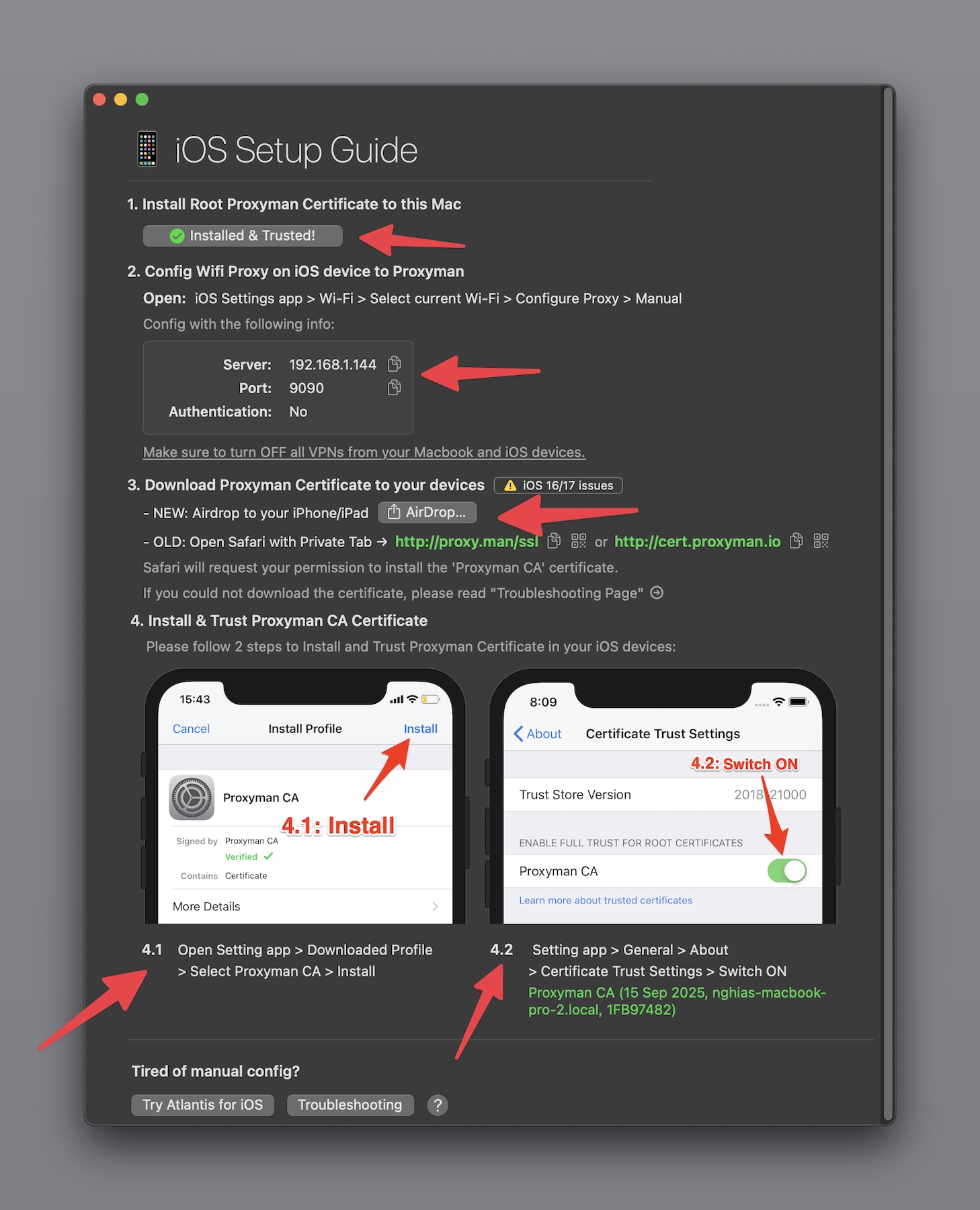
- After opening http://proxy.man/ssl, you will see the alert dialog like this:
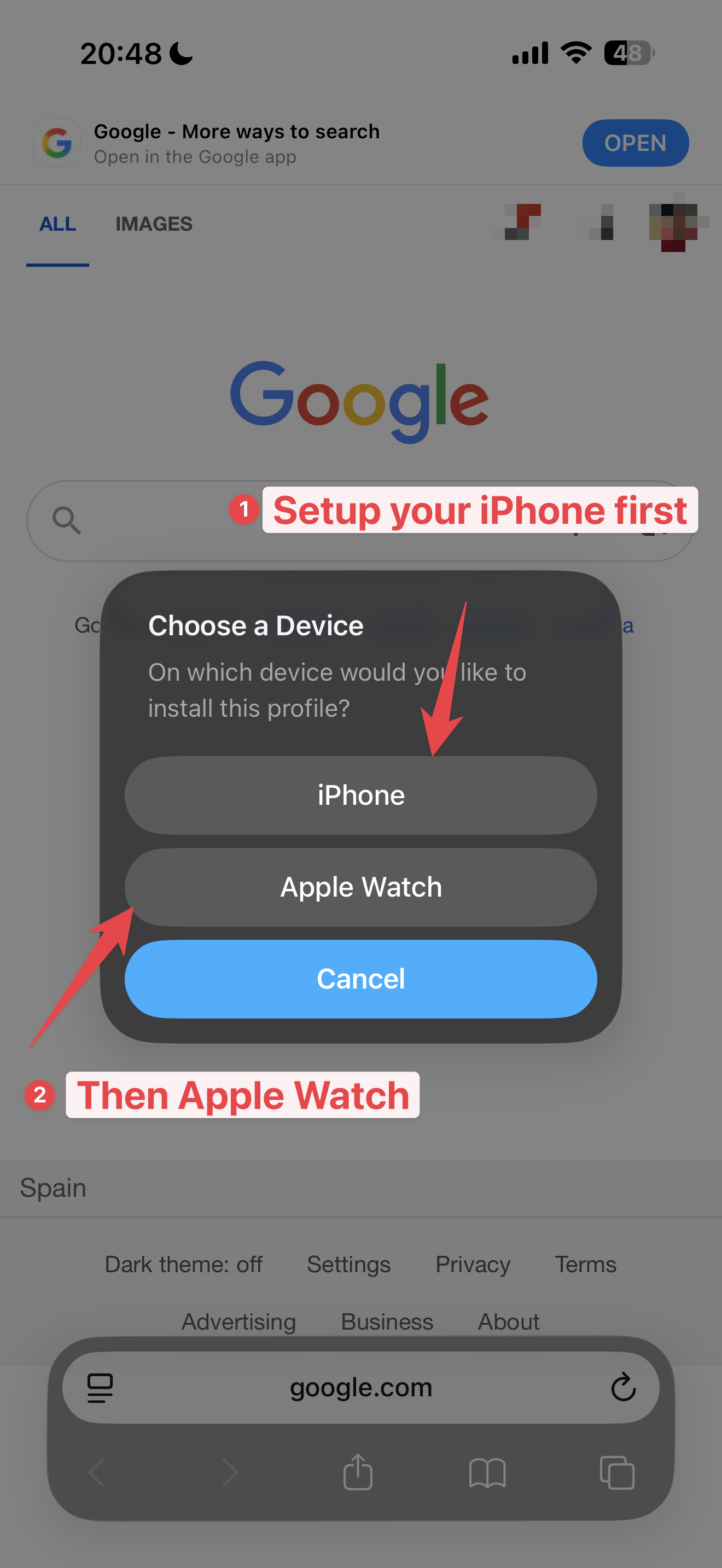
Please select "iPhone" and continue to the next step.
⚠️ If you can't see this alert dialog, please make sure your iPhone is paired with your Apple Watch device.
✅ Make sure to complete the 3 and 4.1 and 4.2 steps of the setup guide. If not, Proxyman can't decrypt your app's HTTPS and get SSL Error in the result.
If you can't download the certificate from http://proxy.man/ssl, please check out this troubleshooting guide
It will shows you how to double check the IP Address, Port, Firewall Settings or VPNs.
When it's done, let's verify that Proxyman Certificate is installed successfully on your iPhone.
- In your iPhone -> Setting App -> General -> About -> Certificate Trust Settings
- Verify that Proxyman Certificate is enabled ✅
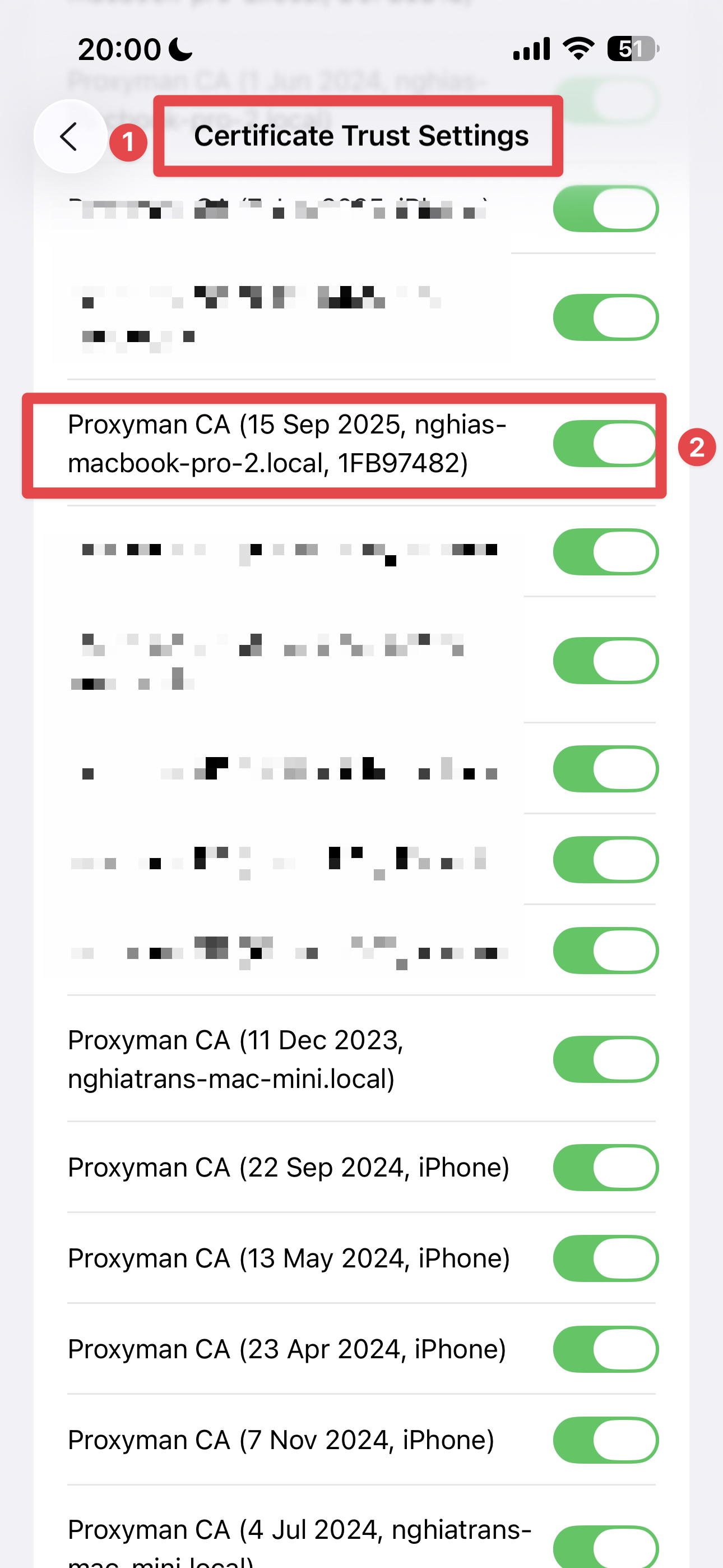
2.2 Apple Watch
It's time to set up your Apple Watch with Proxyman.
Before we start, please make sure:
- Your iPhone is paired with your Apple Watch
- Your Apple Watch doesn't use any VPN app at the same time.
When all things are ready, let's follow the steps:
- On your iPhone, access http://proxy.man/ssl to download the certificate again, but this time, please select "Apple Watch" and continue to the next step.
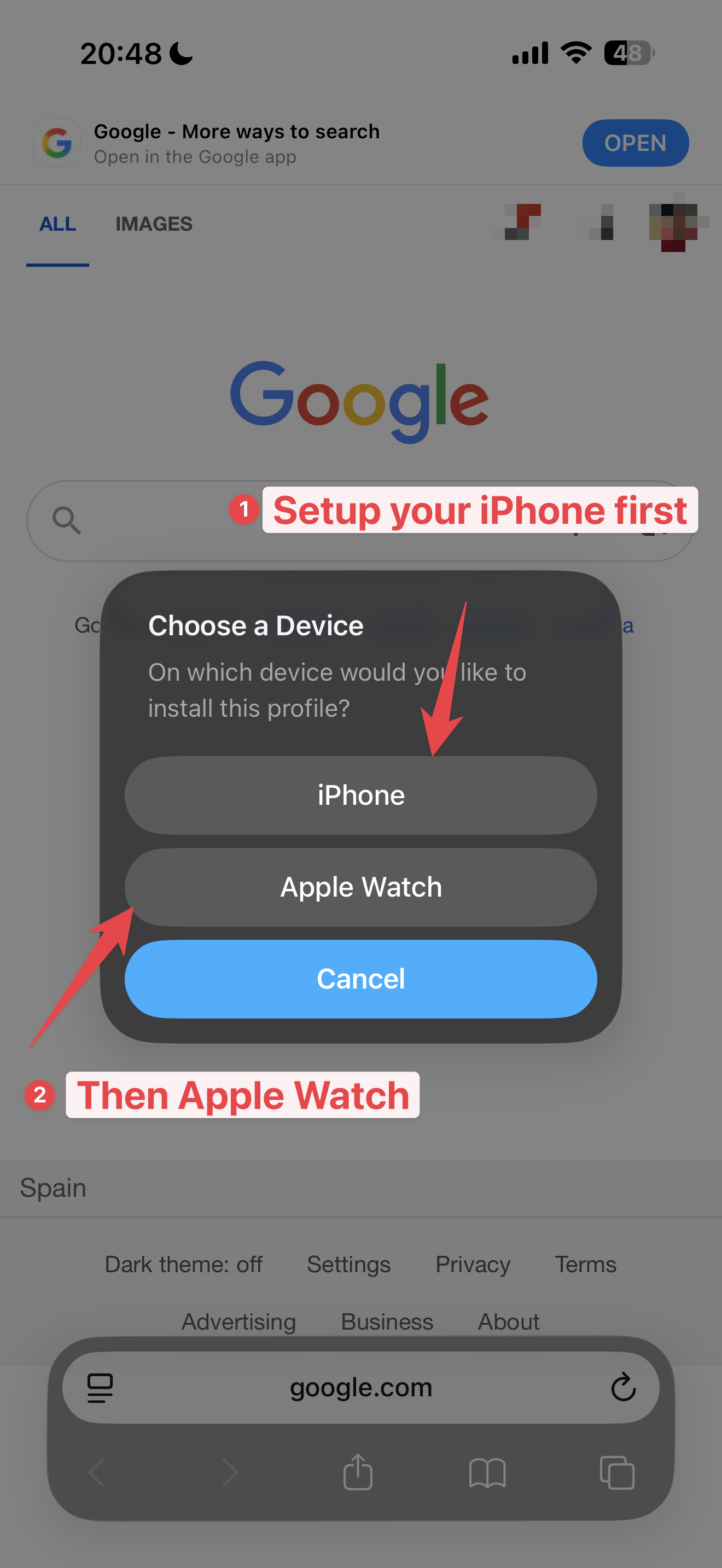
and follow the step in Apple Watch to install it.
To verify that the certificate is installed successfully on your Apple Watch, let open the Settings app on your Apple Watch and go to General -> Profiles -> Proxyman CA and verify that it's installed ✅
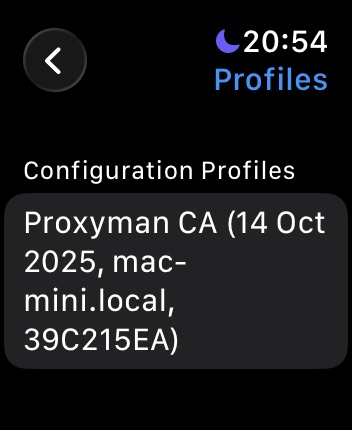
It's ready to capture HTTP and HTTPS traffic from your Apple Watch with watchOS 26 with Proxyman.
3. Start capturing and decrypting HTTP and HTTPS traffic from your Apple Watch
Before we start, please make sure:
- On Apple Watch, turn OFF Wi-Fi and 5G, so all Apple Watch's traffic will be relayed to your iPhone, and your iPhone is proxying to Proxyman app.
We will try to intercept traffic from Flighty App on Apple Watch.
- Open Flighty App on Apple Watch (If you haven't installed it, please download it from App Store on your iPhone.)
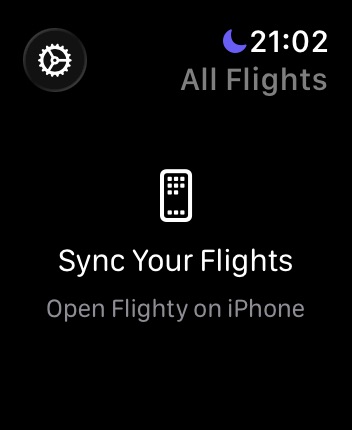
- When Flighty app is launched, it will make some HTTPS to Flighty's server to get the data.
- Go back to Proxyman, you can see the HTTP and HTTPS traffic is captured by Proxyman ✅
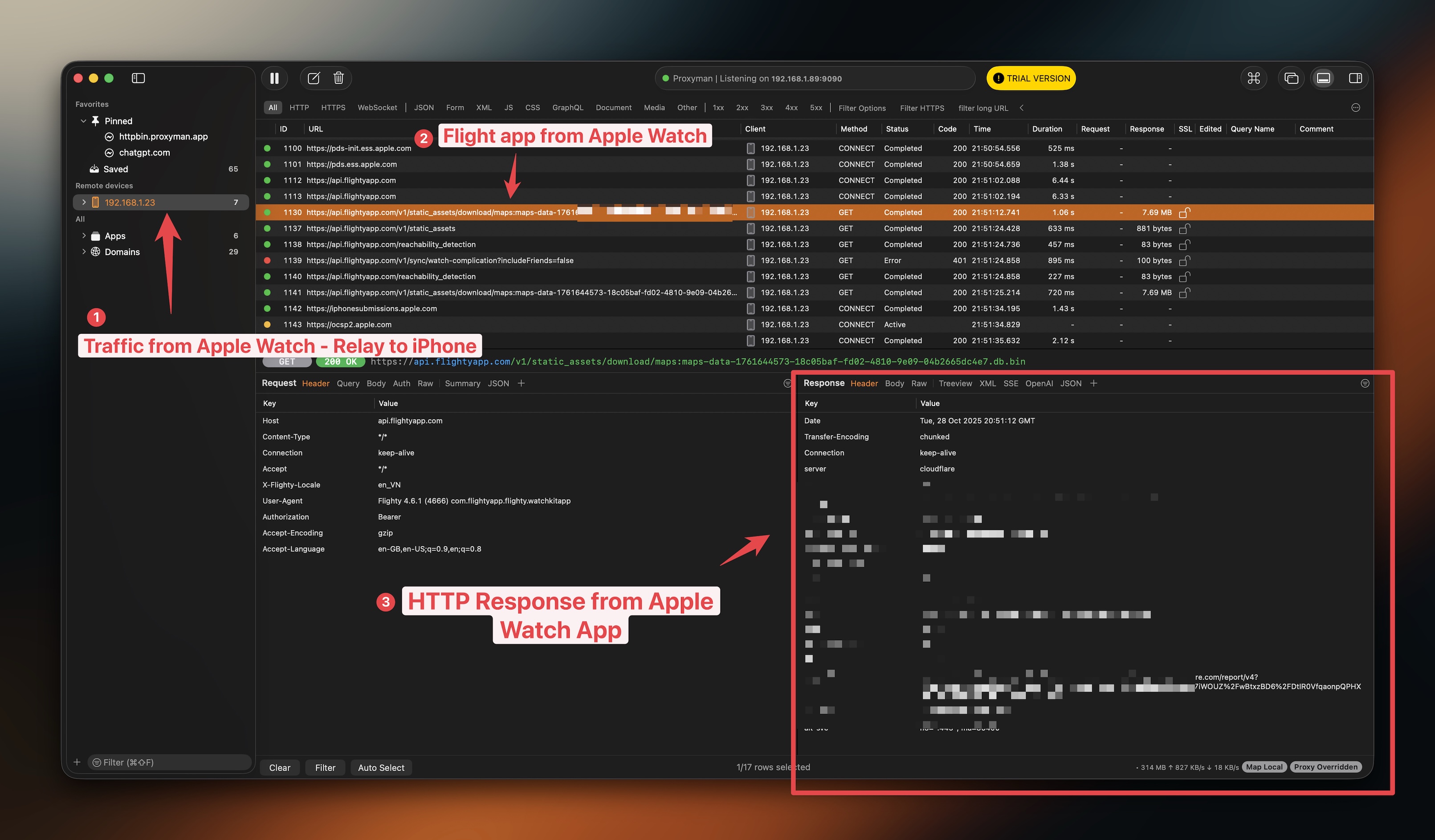
- Note: If you get SSL Error in the Response, it means your Apple Watch App might have SSL Pinning. If it's a case, it's not possible to decrypt the HTTPS traffic.
4. Conclusion
In this tutorial, we have learned how to capture HTTP and HTTPS traffic from your Apple Watch with watchOS 26 with Proxyman.
If you want to capture from Watch Simulator, please check out this tutorial.
Proxyman is a high-performance macOS/Windows/Linux app, which enables developers to capture HTTPs traffic on iOS device, iOS Simulator and Android devices.
Get it at https://proxyman.com
